How to Troubleshoot Common Issues in the Amazon Flex App
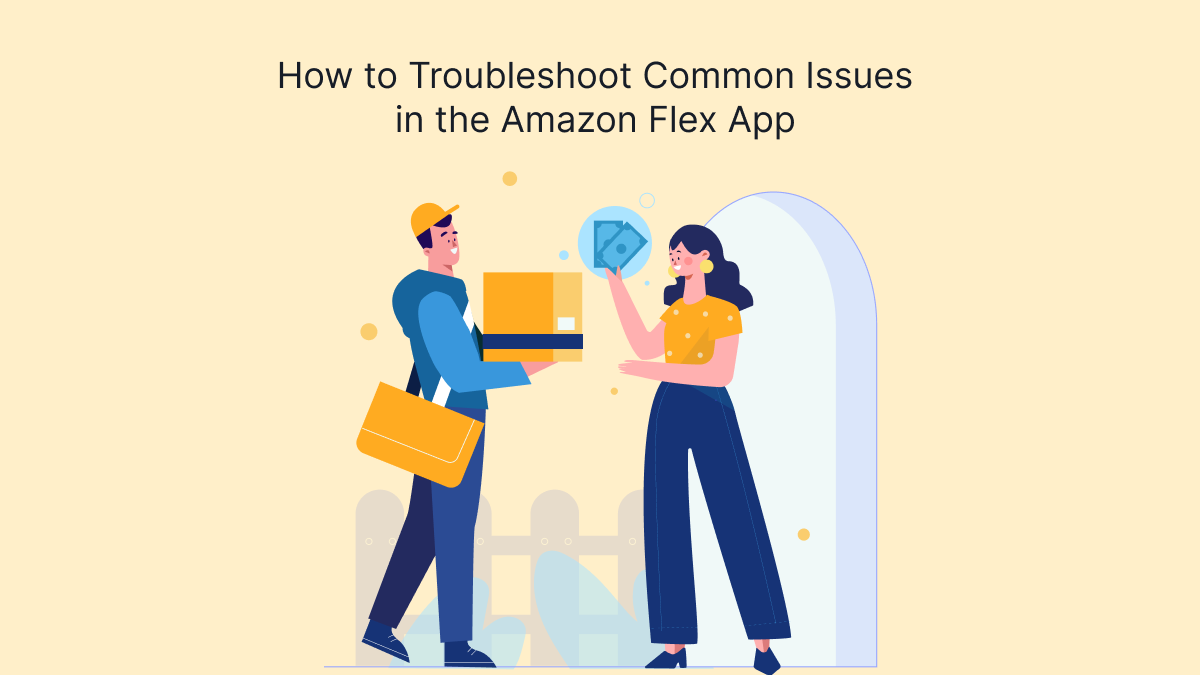
Amazon Flex is a popular gig economy platform that allows drivers to deliver packages for Amazon and earn money on a flexible schedule. However, like any app, users occasionally experience technical issues that can disrupt their workday. If you are an Amazon Flex app driver experiencing problems with the app, this guide will help you troubleshoot and resolve the most common issues.
In this blog, we'll cover various troubleshooting steps you can follow to solve common problems such as login errors, GPS issues, crashes, and app performance problems. By the end, you should have the tools to keep your app running smoothly and avoid unnecessary delays in your work.
Common Issues and How to Troubleshoot Them
Login Problems
One of the most frustrating issues is being unable to log into the Amazon Flex app. This can be caused by various factors, such as incorrect credentials, server issues, or app bugs.
Steps to Fix Login Problems
1. Double-check your login credentials:
Ensure that you are entering the correct email address and password associated with your Amazon Flex account. Sometimes, simple typos or incorrect case entries can cause login failures.
2. Reset your password:
If you're sure your credentials are correct but still can't log in, try resetting your password. Go to the "Forgot password" option and follow the prompts to create a new password. Ensure that your new password meets Amazon's security requirements.
3. Check for server issues:
Amazon Flex app issues might sometimes be caused by Amazon's servers being down or undergoing maintenance. You can check websites like "DownDetector" to see if others are reporting issues, or you can try logging in after some time.
4. Reinstall the app:
If the above steps don't work, try uninstalling and reinstalling the Amazon Flex app. This clears any corrupted data or cache that might be interfering with the login process.
App Crashing or Freezing
Frequent app crashes or freezing can significantly affect your productivity. Here's how to troubleshoot these issues.
Steps to Fix Crashes and Freezing
1. Check for updates:
App updates often include fixes for bugs that may cause crashes. Go to the app store and see if a new version of the Amazon Flex app is available. If there is, update the app and restart your phone to see if the problem persists.
2. Clear app cache and data:
Sometimes, old data stored in the app can cause issues. Clearing the app's cache can help resolve crashes and performance slowdowns. Here's how:
- For Android: Go to Settings > Apps > Amazon Flex > Storage > Clear Cache.
- For iOS: You'll need to uninstall and reinstall the app, as iOS does not provide a built-in cache-clearing option.
3. Free up device storage:
Apps can crash if there's not enough storage space on your device. Delete unnecessary files, apps, or photos to free up space. Aim to have at least 10-20% of your phone's total storage available.
4. Check for device software updates:
Make sure your phone's operating system is up to date. Sometimes, app compatibility issues arise from using an outdated OS version.
5. Reinstall the app:
If clearing the cache or freeing up space doesn't solve the problem, uninstall the app and reinstall it. This can help fix app crashes caused by corrupted files or incomplete installations.
GPS and Location Issues
As an Amazon Flex driver, accurate GPS functionality is essential. If your app is not tracking your location properly, it can affect delivery routes and timing.
Steps to Fix GPS Issues
1. Enable location services:
Ensure that location services are enabled on your device and that the Amazon Flex app has permission to access your location. Here's how to check:
- For Android: Go to Settings > Location > App permissions > Amazon Flex, and ensure it's set to "Allow all the time."
- For iOS: Go to Settings > Privacy > Location Services, and ensure Amazon Flex is allowed to access your location.
2. Calibrate your phone's GPS:
Sometimes, your phone's GPS needs calibration to provide accurate data. Open Google Maps (or Apple Maps on iOS) and follow their built-in calibration process. This usually involves moving your phone in a figure-eight motion to improve GPS accuracy.
3. Restart your device:
A simple restart can sometimes fix GPS issues. Turn off your phone, wait for a few moments, and turn it back on to see if the GPS is functioning correctly.
4. Check for signal interference:
Your GPS signal can be blocked or interfered with by buildings, tunnels, or even phone cases. Try stepping outside into an open area to see if the GPS signal improves.
Payment and Earnings Display Problems
Sometimes, Amazon Flex drivers encounter issues where their payments are not displaying correctly or at all within the app.
Steps to Fix Payment Display Problems
1. Refresh the app:
Sometimes, a simple app refresh can solve the issue. Close the app completely and reopen it to see if the payment or earnings information updates.
2. Check your internet connection:
Ensure you have a stable internet connection. Sometimes, weak or intermittent internet can prevent the app from displaying the latest payment information.
3. Wait for processing:
Amazon Flex payments can sometimes take a few hours to process and appear in the app. If the payment is missing after several hours, consider reaching out to Amazon support for assistance.
Internet Connectivity Issues
A stable internet connection is crucial for the smooth functioning of the Amazon Flex app. If you're experiencing connectivity issues, here's how you can troubleshoot.
Steps to Fix Internet Connectivity Issues
1. Switch between Wi-Fi and mobile data:
If you're having trouble with the app while using Wi-Fi, switch to mobile data, and vice versa. Sometimes, one network might be faster or more stable than the other.
2. Check for data limits:
If you're using mobile data, check to see if you've hit your data limit for the month. Reduced speeds after reaching your limit could be the cause of poor app performance.
3. Restart your router or modem:
If you're using Wi-Fi, try restarting your router or modem. A fresh connection can sometimes resolve slow or unreliable internet issues.
4. Reset network settings:
On some occasions, resetting your phone's network settings can help resolve persistent connectivity issues. Be aware that this will erase saved Wi-Fi networks, so you'll need to reconnect afterward.
- For Android: Go to Settings > System > Reset > Reset Network Settings.
- For iOS: Go to Settings > General > Reset > Reset Network Settings.
Notifications Not Working
Not receiving important notifications about upcoming shifts or delivery assignments can negatively impact your ability to work.
Steps to Fix Notification Issues
1. Enable notifications:
Ensure that notifications are enabled for the Amazon Flex app. Go to your phone's settings, locate the Amazon Flex app, and ensure that notifications are allowed.
2. Check "Do Not Disturb" mode:
Make sure your phone is not in "Do Not Disturb" mode, as this can block notifications from appearing.
3. Update the app:
Notification issues are sometimes caused by bugs that get resolved with app updates. Check the app store to see if a new version is available.
Conclusion
Experiencing issues with the Amazon Flex app can be frustrating, especially when you're in the middle of a delivery block. By following the troubleshooting steps outlined in this guide, you can resolve many common problems and get back on track. Learn valuable tips on how to troubleshoot common issues in the Amazon Flex app with expert insights from a leading on-demand app development company. Whether you're dealing with login problems, crashes, GPS inaccuracies, or notification failures, these steps should help you maintain smooth app performance and avoid unnecessary disruptions in your workday.
- Questions and Answers
- Opinion
- Story/Motivational/Inspiring
- Technology
- Art
- Causes
- Crafts
- Dance
- Drinks
- Film/Movie
- Fitness
- Food
- Jogos
- Gardening
- Health
- Início
- Literature
- Music
- Networking
- Outro
- Party
- Religion
- Shopping
- Sports
- Theater
- Wellness
- News
- Culture
- War machines and policy

