How Do You Create Redirects in Shopify and Keep Your Store Running Smoothly?
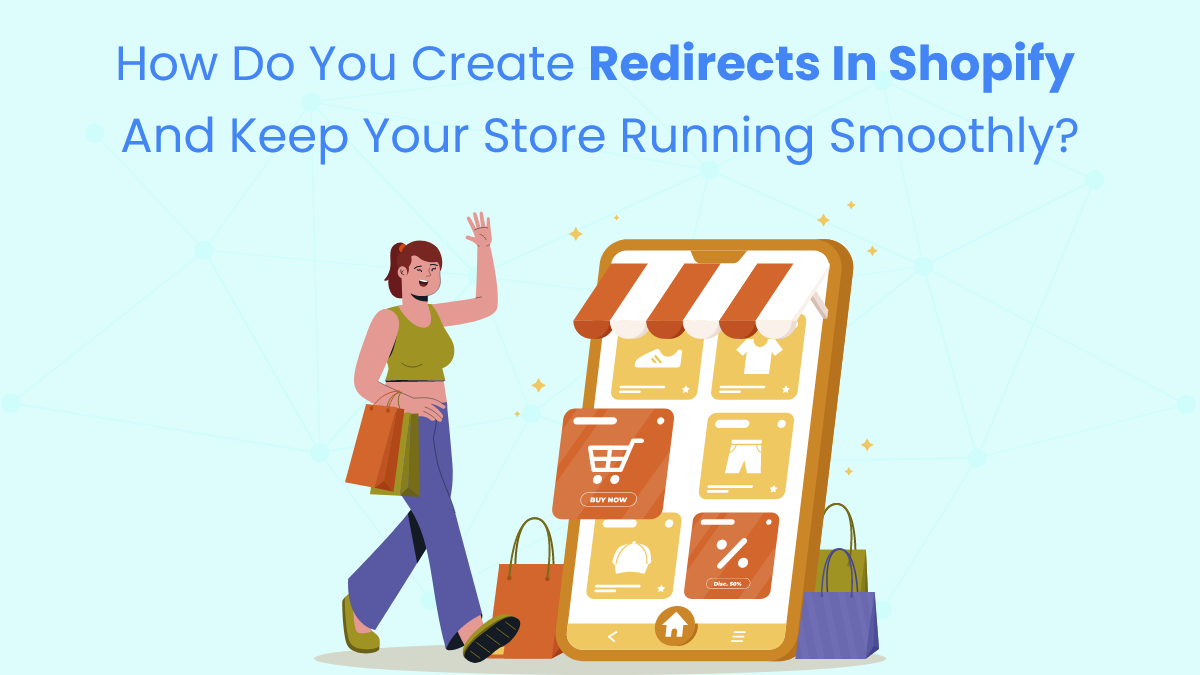
Running an e-commerce store on Shopify involves more than just listing products and processing orders. To keep your store running smoothly, you need to manage various aspects, including URL redirects. Redirects are essential for ensuring that users and search engines are directed to the correct pages, especially when you make changes to your site. In this blog post, we’ll dive into how you can create redirects in Shopify and maintain a seamless experience for your customers.
Understanding Shopify Redirects
What Are Redirects?
Redirects are mechanisms that send users and search engines from one URL to another. They are crucial when you change or delete a page, update your site's structure, or need to correct broken links. By using redirects, you ensure that visitors are automatically directed to the correct location, preserving user experience and SEO value.
Types of Redirects in Shopify
Shopify primarily supports two types of redirects:
- 301 Redirects: These are permanent redirects that signal to search engines that the page has been moved permanently to a new location. This type of redirect transfers the SEO value from the old URL to the new one, helping maintain your site's search engine rankings.
- 302 Redirects: These are temporary redirects used for short-term URL changes. Unlike 301 redirects, 302 redirects do not pass the same level of SEO value, as they indicate that the change is temporary and the original URL may be restored.
Creating Redirects in Shopify
Step-by-Step Guide to Setting Up Redirects
Creating redirects in Shopify is a straightforward process. Follow these steps to ensure your redirects are set up correctly:
- Log In to Your Shopify Admin Panel
- Access your Shopify admin dashboard using your credentials.
- Navigate to Online Store > Navigation
- From the admin panel, go to the “Online Store” section and select “Navigation.”
- Select URL Redirects
- In the “Navigation” menu, click on “URL Redirects.”
- Add a New Redirect
- Click the “Add URL redirect” button to start creating a new redirect.
- Enter Redirect Information
- In the “Redirect from” field, input the old URL path that you want to redirect from. This is the URL that users will land on and need to be redirected.
- In the “Redirect to” field, enter the new URL path where you want users to be directed. This should be the destination URL where the content or product has been moved.
- Save Your Redirect
- Click on the “Save redirect” button to apply the changes.
Managing and Editing Redirects
- View Existing Redirects: You can view and manage your existing redirects from the “URL Redirects” section. This helps you keep track of all active redirects and make any necessary updates.
- Edit Redirects: If you need to update a redirect, simply find the redirect in the list, click on it, make the necessary changes, and save.
Best Practices for Managing Redirects
Avoid Redirect Chains
Redirect chains occur when multiple redirects are linked together. For example, if URL A redirects to URL B, and URL B redirects to URL C, this can lead to slower load times and a poor user experience. To avoid chains, make sure your redirects go directly from the old URL to the final destination URL.
Monitor Redirect Performance
Regularly monitor the performance of your redirects to ensure they are working correctly. Check for any broken links or incorrect redirects that may affect user experience. Tools like Google Search Console can help identify issues with redirects.
Update Redirects as Needed
As your store evolves, URLs may change, and products may be added or removed. Ensure that you update your redirects accordingly to reflect these changes. For instance, if you discontinue a product, set up a redirect to guide users to a relevant alternative or category page.
Implement Bulk Redirects Wisely
If you need to implement a large number of redirects, consider using a bulk redirect tool or app. Shopify’s admin panel allows for bulk redirects, but ensure that you review each redirect carefully to avoid errors and ensure they serve the intended purpose.
Keeping Your Store Running Smoothly
Test Redirects Before Going Live
Before finalizing any redirects, test them to ensure they are functioning as expected. This helps avoid issues that could affect your store’s performance and user experience. Check that each redirect correctly leads to the intended destination and that there are no broken links.
Use Clear and Descriptive URLs
When setting up new URLs, use clear and descriptive paths. This makes it easier for users and search engines to understand the content of your pages and improves the effectiveness of your redirects.
Optimize for SEO
Maintaining good SEO practices is essential when managing redirects. Ensure that your 301 redirects are set up correctly to preserve the SEO value of your old pages. Avoid excessive use of redirects, as this can negatively impact page load times and search engine rankings.
Keep an Eye on Analytics
Monitor your site’s analytics to track the impact of your redirects on user behavior and site performance. Look for metrics such as bounce rates, page views, and conversion rates to assess the effectiveness of your redirects and make adjustments as needed.
Conclusion
Creating and managing redirects in Shopify is a crucial aspect of maintaining a seamless and user-friendly online store. By understanding the types of redirects, following the step-by-step guide to setting them up, and adhering to best practices, you can ensure that your store runs smoothly and efficiently. Redirects not only help guide users to the right pages but also play a vital role in preserving your site’s SEO value and overall performance.
Regularly monitoring and updating your redirects, avoiding chains, and using clear URLs will contribute to a positive user experience and better search engine rankings. Learn how to effortlessly create efficient redirects in Shopify with our expert guide. Keep your online store running smoothly with our Shopify mobile app builder tips! As your store grows and evolves, keeping redirects in check will help you navigate changes and maintain a professional and functional online presence.
- Questions and Answers
- Opinion
- Story/Motivational/Inspiring
- Technology
- Art
- Causes
- Crafts
- Dance
- Drinks
- Film/Movie
- Fitness
- Food
- Games
- Gardening
- Health
- Home
- Literature
- Music
- Networking
- Other
- Party
- Religion
- Shopping
- Sports
- Theater
- Wellness
- News
- Culture
- War machines and policy

