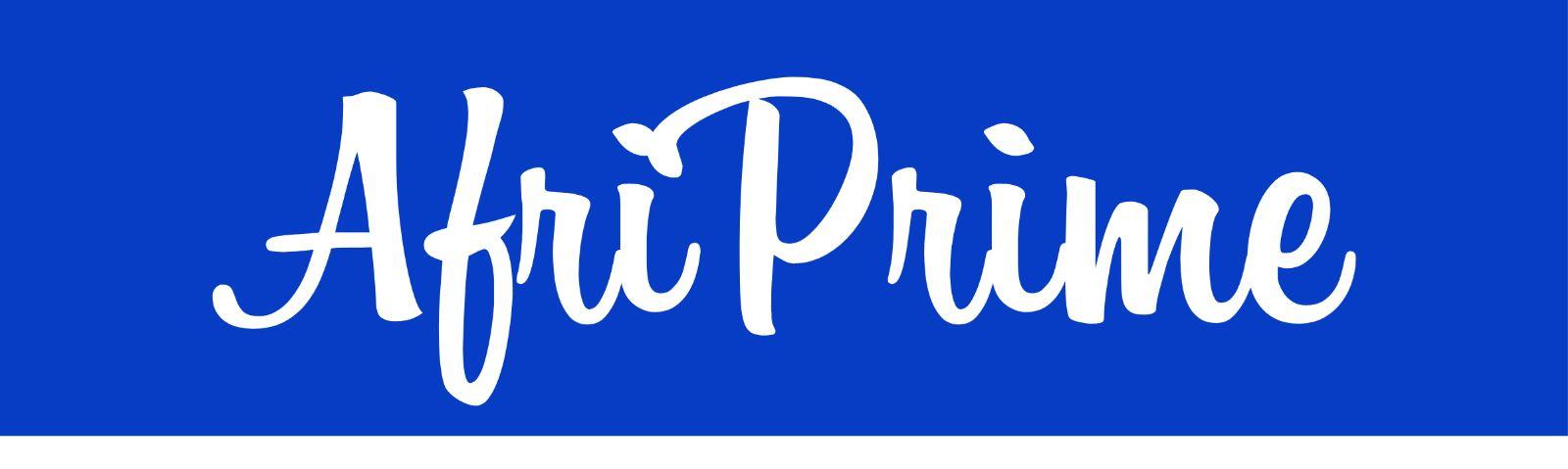In the realm of small business accounting, QuickBooks stands out as a powerful tool that streamlines financial management. One crucial aspect of using QuickBooks effectively is ensuring the safety and integrity of your QuickBooks Company File. Regular backups and knowing how to restore your data are essential practices that safeguard your financial information against unexpected data loss or corruption. This guide will walk you through the steps to back up and restore your QuickBooks Company File safely.
Why Backing Up Your QuickBooks Company File is Essential
Your QuickBooks Company File contains all your financial data, including transactions, customer information, invoices, and payroll. Losing this data can be catastrophic for your business. Here are some reasons why regular backups are vital:
- Data Protection: Safeguard against data loss due to hardware failures, accidental deletions, or software issues.
- Disaster Recovery: Ensure business continuity in case of natural disasters or cyberattacks.
- Compliance: Maintain records for tax purposes and legal compliance.
- Peace of Mind: Knowing you have a backup reduces stress and allows you to focus on running your business.
How to Backup Your QuickBooks Company File
Step 1: Prepare for Backup
Before you start, make sure your QuickBooks software is up-to-date. Regular updates often include critical security patches and improvements.
Step 2: Create a Backup File
- Open QuickBooks: Launch QuickBooks and log in to your company file.
- Go to the Backup Menu: Navigate to
File>Back Up Company>Create Local Backup. - Choose Backup Options: Select
Local Backupand clickNext. - Set Backup Preferences:
- Choose a location to save your backup file. It's advisable to use an external hard drive, a cloud storage service, or both for added security.
- You can also set backup reminders and choose options to verify data integrity before backup.
- Start Backup: Click
Save it now and schedule future backupsand thenNext. - Save and Complete: Choose
Save backup copy automatically when I close my company file every [number] times. ClickFinishto start the backup process.
Step 3: Verify Backup
After the backup process is complete, check the backup file to ensure it has been saved correctly. It’s a good idea to open the backup file occasionally to verify its integrity.
How to Restore Your QuickBooks Company File
Step 1: Locate Your Backup File
Ensure you know where your backup file is stored. It could be on an external drive, cloud storage, or another designated location.
Step 2: Open QuickBooks
Launch QuickBooks and ensure no other company files are open.
Step 3: Begin the Restore Process
- Navigate to the Restore Menu: Go to
File>Open or Restore Company. - Select Restore Option: Choose
Restore a backup copyand clickNext. - Choose Local or Online Backup: Select
Local BackuporOnline Backupdepending on where your file is stored and clickNext. - Locate Backup File: Browse to the location where your backup file is stored, select the file, and click
Open. - Choose Save Location: Decide where you want to restore the file. You can overwrite the existing company file or save it as a new file.
Step 4: Complete the Restore Process
- Confirm Restore: After selecting the save location, click
Saveto restore the file. - Verify Restored Data: Once the restoration process is complete, open the restored file to ensure all your data is intact and accurate.
Best Practices for Backing Up and Restoring Your QuickBooks Company File
- Schedule Regular Backups: Set up automatic backups to ensure you always have the latest data saved.
- Use Multiple Backup Locations: Store backups in multiple locations, such as external drives and cloud storage, to protect against various types of data loss.
- Verify Backups Regularly: Periodically check your backup files to ensure they are complete and can be restored without issues.
- Keep Backup History: Maintain a history of several backup versions. This can be helpful if you need to restore data from a specific point in time.
- Secure Your Backup Files: Use strong passwords and encryption to protect your backup files from unauthorized access.
By following these steps and best practices, you can ensure that your QuickBooks Company File is always backed up and can be restored safely. This not only protects your valuable financial data but also provides peace of mind, allowing you to focus on growing your business without worrying about data loss.